- Your scanner is not shown or scanning does not work
- Your scanner stopped working after an update of macOS or the scanner driver
- Scanning from iOS does not work
- Scanning takes longer than with the program that came with the scanner
- Light colors or the background shade of your scan disappear
- OCR results are bad
- Text from multi column documents is not copied correctly
- You have a question or comment on PDFScanner
Your scanner is not shown or scanning does not work
If you have problems with scanning, please check that your scanner works correctly with your Mac and is supported by the Image Capture API. You can test this by trying to scan a page with the Image Capture app, which comes with OS X.
If your scanner works in Image Capture, but not in PDFScanner, please contact me with the full product name, so I can fix this problem.
The easiest way to provide all information that is required for investigating your problem is to send detailed debug data. To do so, please open the Preferences, click on „Advanced“ and enable debug logging (see below). Then restart PDFScanner and reproduce the problem.
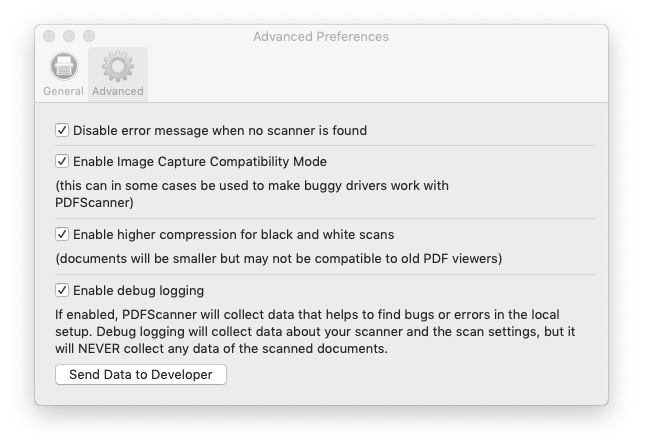
Finally, open the Advanced tab in the Preferences again and click on „Send Data to Developer“. This will open your email programm with all debug information already inserted into a new mail. Describe your problem in that mail and send it to me.
Your scanner stopped working after an update of macOS or the scanner driver
If PDFScanner has not been updated but you suddenly experience connection problems, probably the problem lies in your scanner driver - it might have been updated automatically or the installed version is not compatible to the latest update of macOS. In that case, the image capture application that comes with macOS probably shows the same problems as PDFScanner, as it's using the same drivers.
Uninstalling all drivers and reinstalling them through Image Capture (start the software without drivers installed, and it will prompt to automatically download and install them) has worked for many people to solve all kinds of driver related problems.
Scanning from iOS does not work
You need to ensure that your devices are connected via handoff and the system feature continuity camera is enabled. See the Apple documentation: https://support.apple.com/en-us/HT209037
Scanning takes longer than with the program that came with the scanner
Some vendors have two different ways to access the scanner - one official Mac OS X driver (which is the one that PDFScanner and Image Capture use) and one proprietary that is only used in the application that comes with the scanner. Unfortunately, there is nothing one can do about this except contacting the scanner vendors and asking them to provide better Mavericks drivers. It‘s always a good idea to check if you‘re using the latest driver before complaining, though.
Light colors or the background shade of your scan disappear
That’s probably caused by the automatic white correction feature that removes all bright content for improved contrast and better results on slightly color shaded pages. This feature can be disabled in the preferences.
OCR results are bad
OCR is a hard problem and text is not always recognized correctly. If you have this problem even with clean documents with well readable text, please check that the scan resolution is at least 300 DPI and there is enough contrast in the document. Sometimes, scanning black and white will improve the results in comparison to grayscale or color mode.
Text from multi column documents is not copied correctly
PDFScanner tries to find a best fit for the invisible text layer to the actual words on the scan. This means that it adds single words to the document, not full paragraphs. This brings best results when selecting text (because the correct words are actually highlighted) but requires some intelligence from the PDF viewer application when selecting the text. The build-in viewer of macOS (which Preview and PDFScanner use) handles this very well usually.
Probably the columns in the document you are scanning are too close together and the algorithm doesn't detect this as separate columns. In this case, unfortunately there's nothing I can do about this...
You have a question or comment on PDFScanner
Please don‘t hesitate to contact me at [email protected]
